Changing or setting up an email account on an iPhone
Illustrations for changing email account info on an iPhone (6S+). Other iPhones have similar options or the same
Note that in order to change settings, you have to delete and re-add each mail account, in System Preferences. This will not work in Mail. You can delete all of them at once, or one at a time, then re-add. Make sure you have the correct spellings for everything you’ll be re-adding.
1. Go to SETTINGS.
Scroll down the page, looking for MAIL.
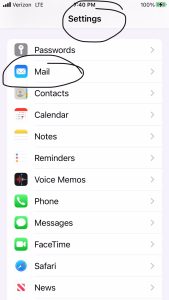
2. Click on it.
Look around the middle of the page for ACCOUNTS.
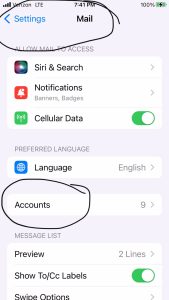
3. Click on it.
Choose and click on the first account you’ll delete.
(Make sure you know its full name because you’ll be re-adding it after deleting it.)
Delete it.
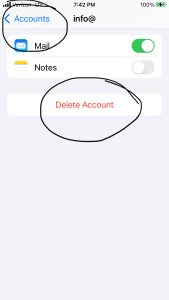
4. Go backwards one screen to the list of your email accounts.
Click ADD ACCOUNT.
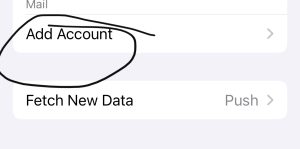
5. Follow next steps
Secure SSL/TLS Settings (Recommended)
Username: username@yourdomain.name
Password: Use the email account’s password.
Incoming Server: mail.yourdomain.name
IMAP Port: 993 POP3 Port: 995
Outgoing Server: mail.yourdomain.name
SMTP Port: 465
IMAP, POP3, and SMTP require authentication.
Make sure to replace yourdomain.name with whatever your domain name actually is
0 Comments
Categories: Email
Recent Comments